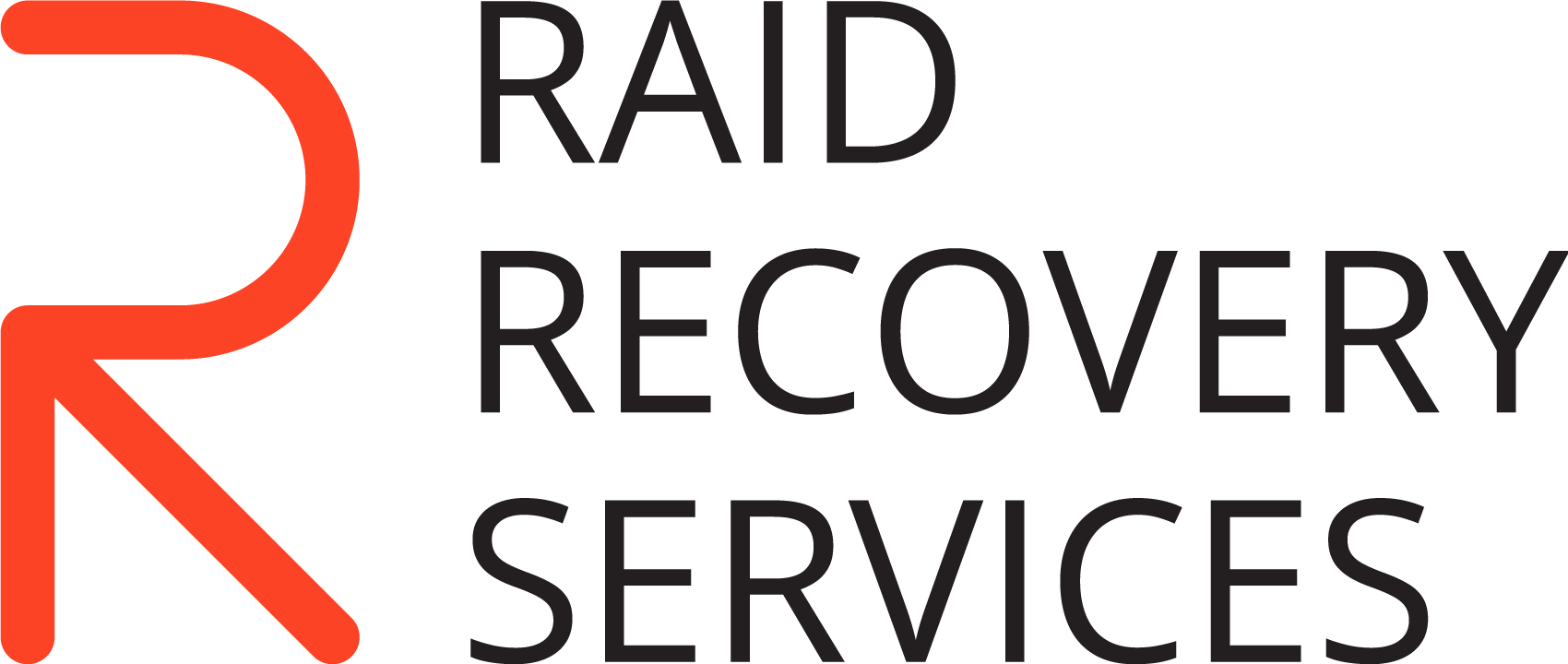The server has a significant impact on the infrastructure of organizations as it stores vital information and deploys mission-critical programs. The failure of this equipment can lead to the instability of the entire business.
Today, the server is often used to connect all the PCs of an enterprise into a single network. It is used as data storage and is a backup device base for all network computers.
If the server fails, you should request help from a reliable data recovery company to restore information from the server as soon as possible. Otherwise, the data stored on it may be lost permanently. Before recovering the deleted data from the server, you must not run the array restore operation, as this process may interfere with the further data recovery process.
A wide variety of server platform roles require deep knowledge of hardware and software and extensive experience from specialists. It is essential to correctly determine the exact reasons that caused its loss before performing data recovery.
PITS Global Data Recovery Services offers highly secure and confidential data retrieval solutions for businesses of all sizes. Our highly specialized technicians fix physical malfunctions in our certified cleanroom. By using cutting-edge hardware and modern techniques, we successfully handle logical failures.
HP ProLiant RAID 5 Failure
Recently, our company received an HP ProLiant ML380 G6 Server for emergency recovery. The server’s hard drives were combined in a RAID 5 array. The client was a business owner who recently transferred one of the branches to work remotely. He used the server to implement the file-and-print system and shared internet access.
The server was accidentally dropped, and all the crucial data became inaccessible. The customer tried to reinitialize the RAID 5, but the server would not run again. So he decided to entrust his device to our professionals.
The Server Grade Hard Disk Drives Data Loss For These Reasons:
Accidental Deletion Of Files
Malware and Virus Attacks
Partition Table Error
Power Failure
Mechanical Damage
Bad Sectors
Our engineer first reviewed the components’ physical state since the client’s server failed due to mechanical damage. Our technicians received three hard disks on which the array’s data was written. They opened failed drives in our ISO Certified Class 10 Cleanroom for inspection.
Two out of three hard disks were damaged. The first media storage had a damaged spindle motor. The second drive failed due to a magnetic head crash. For complete data recovery, we needed two fully functional hard drives.
Thus, the engineer decided to recover data from HDD with failed motor and then use two hard drives to restore the array using XOR checksums. The client was informed about the evaluation results. Upon receiving his approval, we proceeded with data recovery.
HP ProLiant Hard Drive Recovery
The spindle motor is the most vital component of a hard drive, responsible for rotating the drive platters on the axis. Accountable for uniform and stable rotation, the spindle ensures trouble-free operation of the hard drive for a long time. As in the customer’s case, mechanical damage was applied to the disk as it was dropped from a height during operation.
Fortunately, the plates did not touch the dividers when the motor shaft was bent. Instead, the motor stuck and did not spin. As a result, the hard disk drive stopped working.
The most compelling data retrieval solution was rearranging the plate pack to another HDA with a serviceable bearing and motor. However, it was necessary to very accurately maintain the relative position of the plates.

Our engineer successfully removed the plates thanks to years of experience and state-of-art data recovery tools. Then, he placed them on the hard drive with a functional spindle motor while keeping the disks centered.
One failed media storage device was brought to a working state for a short time. Our engineer used two HDDs to restore the RAID 5 array.
HP Server RAID 5 Restoration
Our technician searched for boot sectors, partition tables, and various file system structures to recover data from RAID. Their location made it possible to accurately determine the offsets from the beginning of the LBA range.

After mapping the disk interleaving order, offsets in the middle of the LBA range were detected. It was done according to the characteristic data offset in the second half of the array with respect to the file system.
Next, our engineer built a matrix of disk usage order in the array. In the case of RAID 5, the data matrix’s dimension was equal to the number of disks in the array minus one horizontally and the number of disks in the array vertically.
Our technician successfully restored the array, and the server was running again. After that, he copied all data to a new set of hard disk drives. The client reviewed the results via a remote file verification session. Upon receiving his approval, we shipped his data back.
Call our customer service team at (888) 611-0737 to request our professional data recovery solutions. Another way to contact us is to fill out the form to start your case immediately.